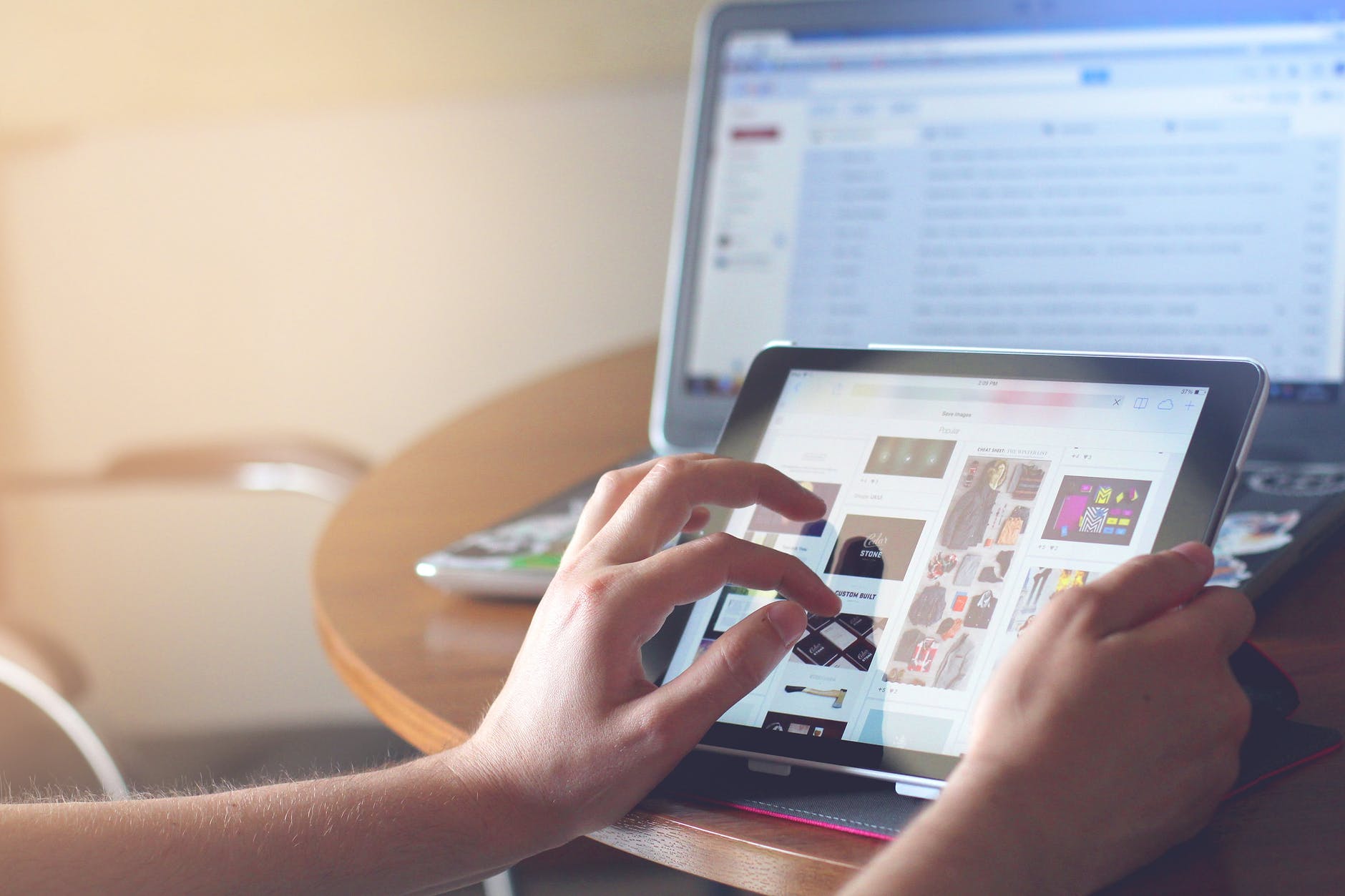I’m going to show you how to make a Windows program start automatically when you turn on your PC (without requiring you to login to your account). Typically software that is meant to run unattended will have an option to run as a Windows service. This enables the application to start once Windows finishes loading BUT prior to someone logging in.
WHY WOULD I NEED THIS?
Well, let’s assume you have a computer sitting somewhere acting as a media server for your game station. Or perhaps that computer is set up as a media server to stream movies and music to your iPhone or another personal portable device. You may not have it connected to a monitor or keyboard and you just want to push the power button on your computer and walk away. In my particular case, I have an iPhone app that allows me to turn on my PC over my 3G network no matter where I am in the world (as long as I have a cellular signal). Nobody is at my house to log into windows and launch the application, so I need Windows to do this for me automatically.
SO HOW DO I DO THIS?
The easiest way to do this is to set up a task in the Windows task scheduler. You can do this on Windows XP, but for this tutorial, I will run through the steps on how to do it on a Windows 7 machine. I imagine it should be almost the same on Windows XP.
Open up the Control Panel
Open Administrative Tools
Open Task Scheduler
Click on Create Tasks (Don’t use create Basic Task as it won’t allow you to set options necessary to launch prior to windows login)
Select the option to Run whether the user is logged on or not.
On the trigger page add a new trigger and select “At Startup”
On the action page select to add a new action and select the program you want to start up when windows boots up.
Then when you go to save this new task it will ask you for your username and password that you normally use so that windows can launch your program with those login credentials.
That should be it. Reboot your windows machine and test to see if your application is running prior to logging in.